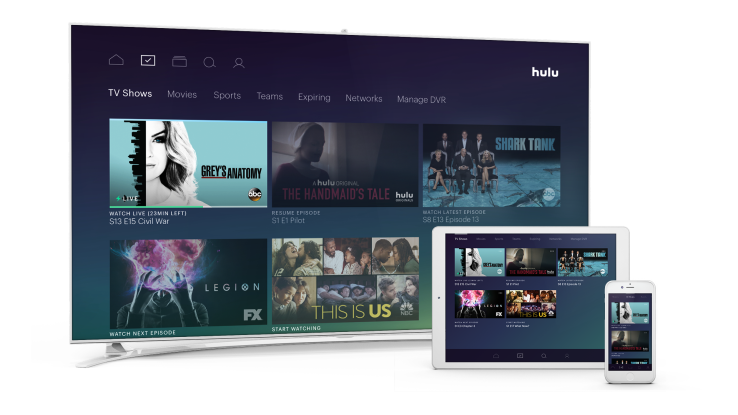Hands-on with Hulu’s new Live TV service
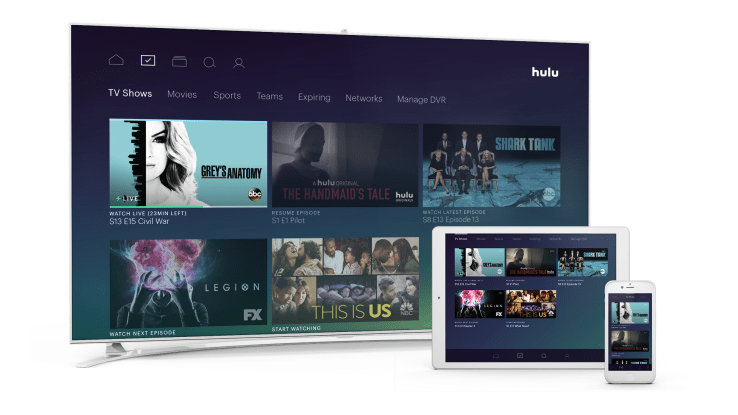
Hulu officially announced the launch of its live TV streaming service this morning at its Upfront presentation in New York, after earlier promising its “under $40” offering would arrive sometime this spring. The service — which is actually $39.99 per month — has a robust channel lineup, cloud DVR and combines Hulu’s existing on-demand library, including its Originals, with streaming TV and on-demand content from its broadcast partners. However, a key part to the new service is the revamped, redesigned Hulu experience.
Though Hulu’s new user interface made its debut at CES earlier this year, the company didn’t allow press to try the service for themselves at that time. Over the months since, a number of Hulu beta testers were allowed to demo the service and offer early feedback. But today’s launch is still considered a beta, as Hulu is continuing to tweak many of the details.
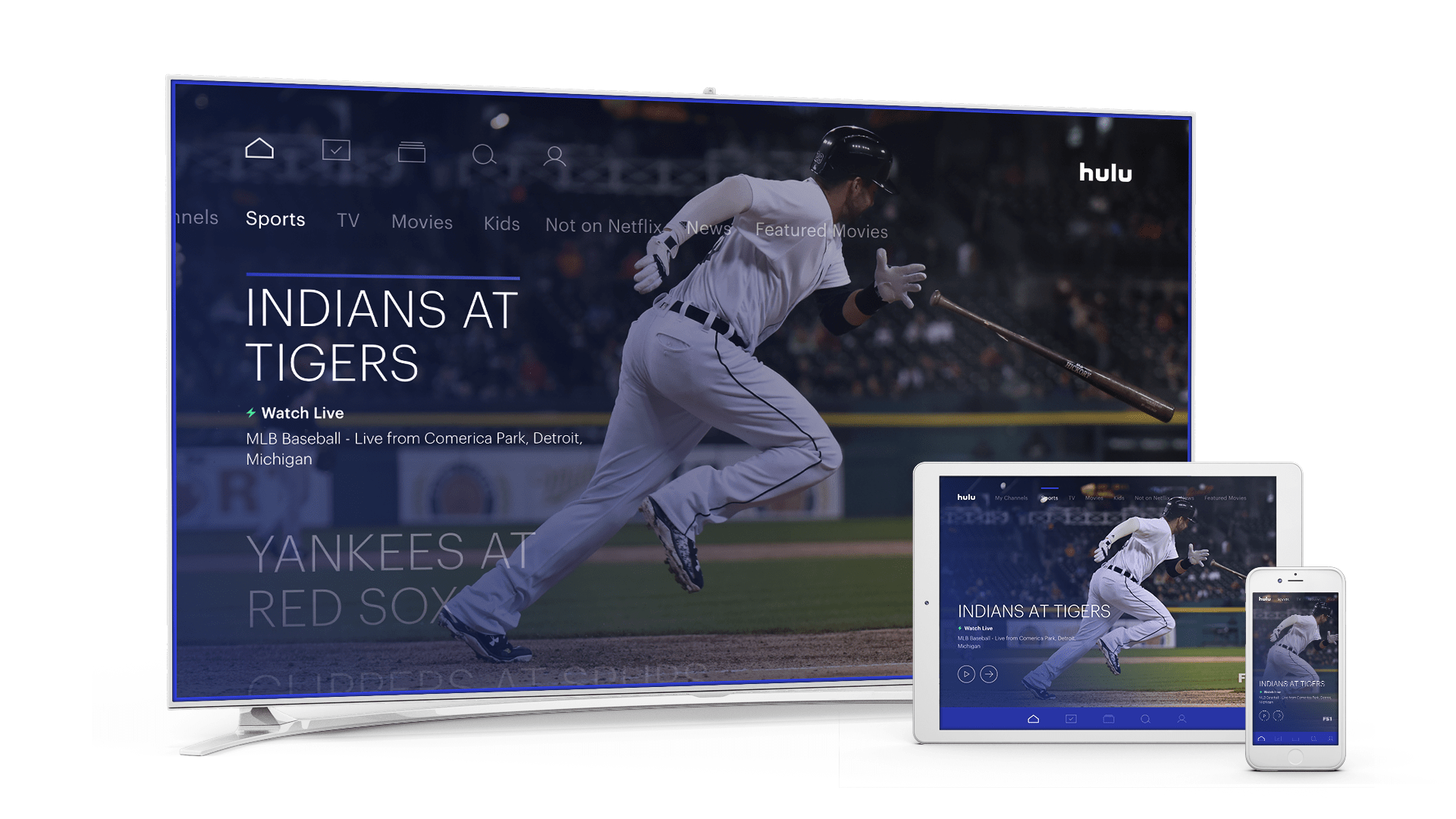
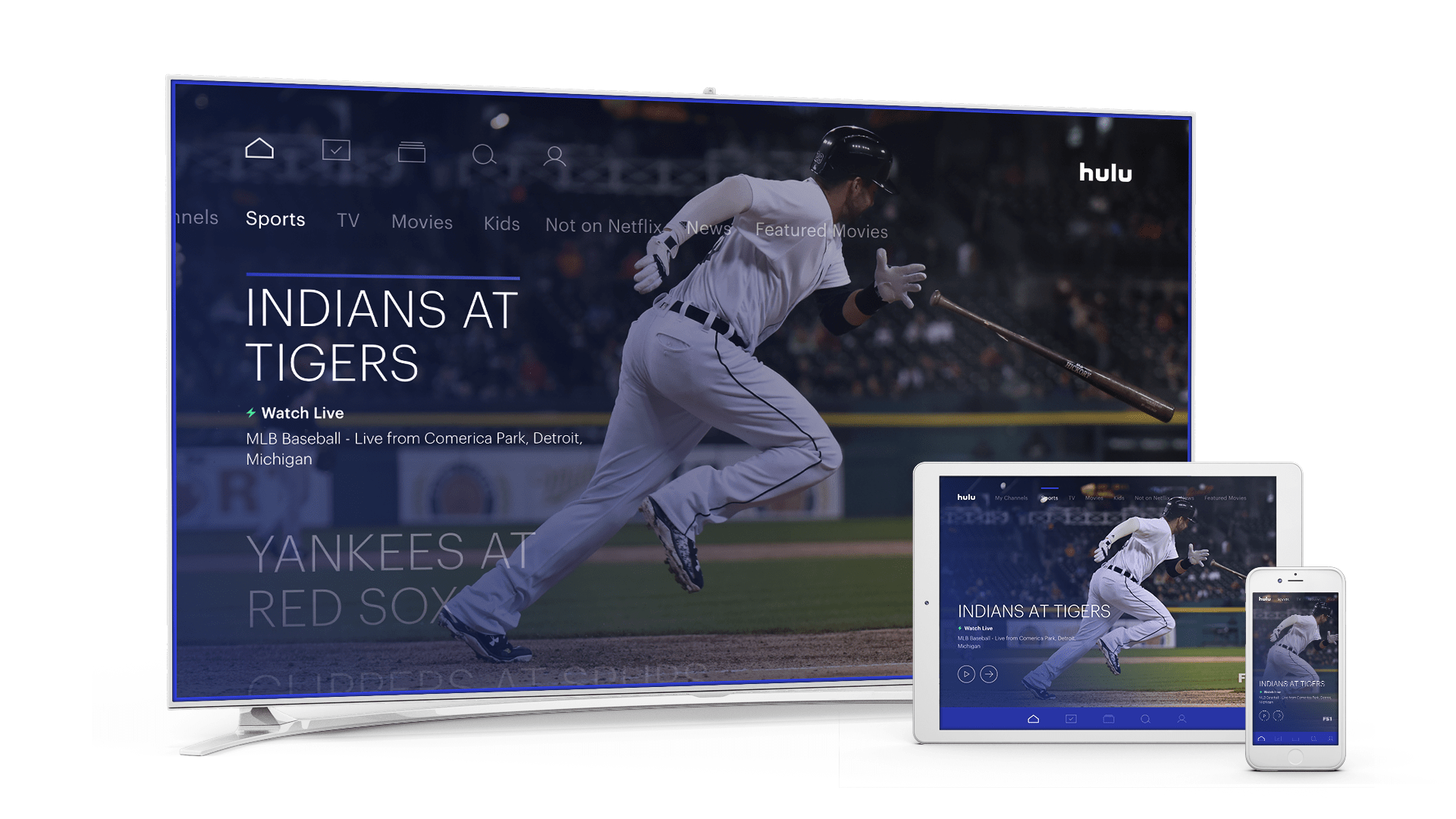
Sports
At first glance, the service feels like a worthy upgrade from the existing Hulu app, which was starting to seem a little dated. The new interface instead has a mobile-first focus, with swipeable screens, larger imagery and (planned) support for push notification reminders and alerts.
But the devil is in the details, as they say.
Upgrading challenges
There are a couple of things to know if you’re interested in upgrading to the live TV service. For starters, it’s not yet available on every platform. At launch, you can stream Hulu’s live TV on Apple TV, Xbox One and Chromecast, as well as iOS and Android mobile devices. Support for other major platforms, including Roku, Amazon Fire TV/Fire TV Stick and Samsung Smart TVs, is coming soon.
I initially ran into another gotcha, too. I had subscribed to Hulu through my Roku, which prevented me from being able to upgrade to the new service. Until Roku is supported, the workaround would be to cancel your account, wait for the account to expire, then re-sign up. But that may take weeks as your account is not immediately switched off — you still have access through the billing cycle. (For the purposes of this review, I had to get help from Hulu.)
Onboarding
When you first sign into your Live TV account, Hulu will walk both existing customers and newcomers through an onboarding experience designed to customize Hulu to your preferences.
Here, users are prompted to import their existing WatchList if available, and then go through screens where they tell Hulu more about their interests. Some of the interest categories are broad — like Crime & Justice, Sci-Fi, Late Night, Action & Adventure, or News & Headlines — while others are more niche. For example, there are two categories for reality TV — one for celeb reality shows and the other for reality competition shows.


IMG_3586
You can also pick your favorite channels through the onboarding experience. I’m not sold on the idea that we should still be tracking favorite channels — after all, the new Hulu is supposed to be about following the content you like, not networks.
The app
The main Hulu app is organized into five main sections, accessible from the bottom of the screen: Home, My Stuff, Browse, Search and Profile (settings).
Home is where you kick-off your Hulu experience and is the company’s big bet on personalization. It’s not immediately obvious, but the section on your home screen called “Lineup” is meant to be a mix of the shows, movies and sports programming it knows you like (because you’ve favorited or watched) along with recommendations it thinks you’ll like. At first, this screen may have some misses, but the promise is that it will get better in time the more you use Hulu.

However, as many Hulu users have been conditioned to seek out and watch on-demand content, it may feel odd at first to start here with a screen designed for serendipitous discovery — especially when it’s getting things wrong.
As you move through the Home screen, you can dive into other sections, like “Continue Watching” to pick up where you left off, “My Channels” (which shows you what’s on now on your favorite stations), Sports, TV, Movies, Kids, News, Featured Movies, Hulu Originals and other suggested categories. In total, it’s 13 swipes to reach the end of the Home screen.
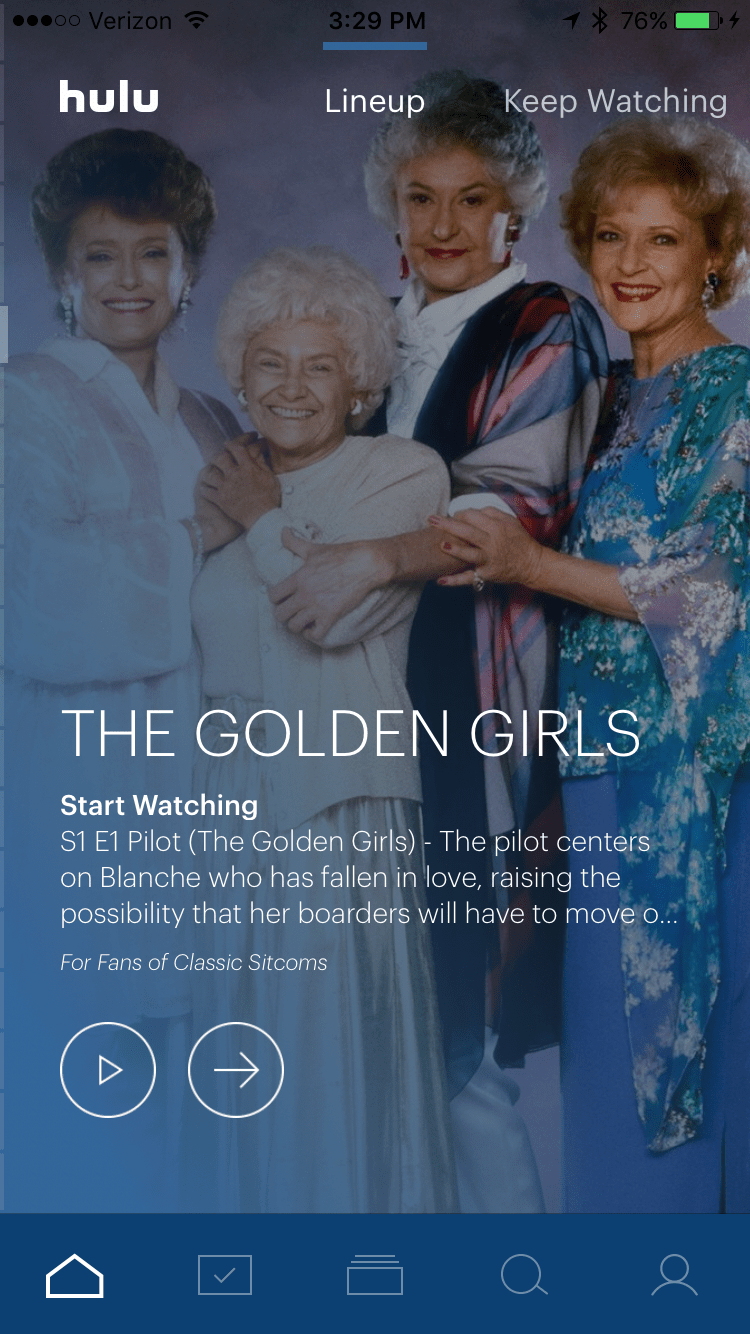
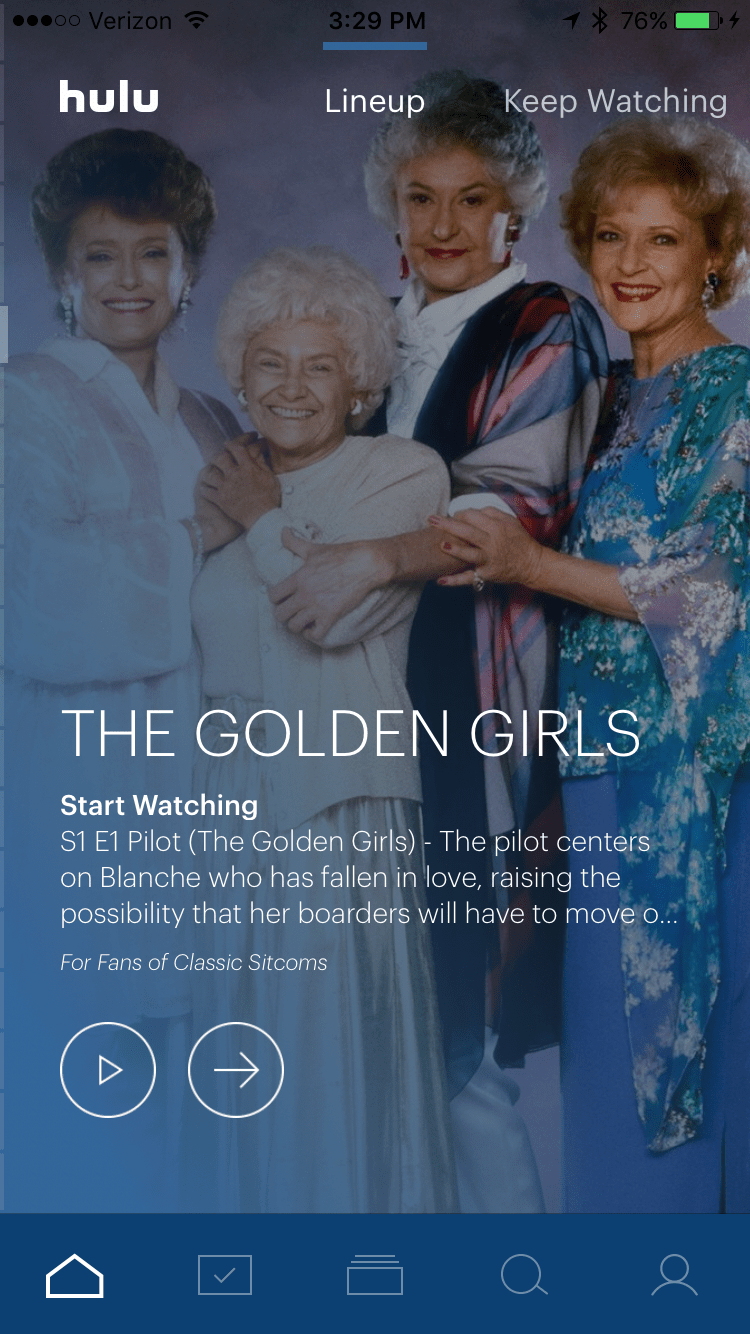
IMG_3633
Above: Flipping through Hulu’s Home screen
Unfortunately, you can’t customize this Home screen to remove any of the default categories here, which is a bummer if you’re not into sports or don’t have kids and don’t want to see these categories.
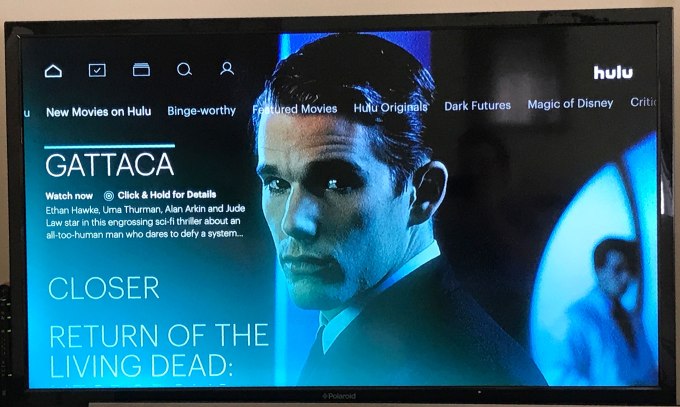
As you scroll further to the right, Hulu offers other suggestions of things you may like to watch. For now, Hulu is suggesting a lineup of shows under the “Dark Futures” category heading and another called “Magic of Disney.” The company says that these are editorial collections everyone sees at launch, but you’ll receive more personalized suggestions like this in time.
Mixing live and on demand
Hulu’s Home screen may work for people who don’t really have a show or movie in mind they want to see, and are just generally interested in finding something to watch right now. It blurs the line between live television and on demand — only marking its live TV content with a little green lightning bolt and the text “Watch Live.”
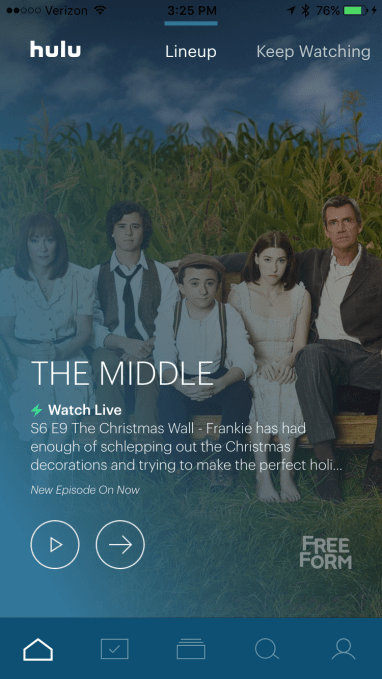
I’m not sure the average streaming service user arrives with the desire to first browse suggestions, though. Once you make the decision to ditch cable, you generally make watching TV a less passive experience. When you log onto a streaming service, you tend to first follow your favorites and then look for recommendations when you’ve binged your way past the shows you had been tracking and now want something new.
I’m also not fully convinced that combining favorites…